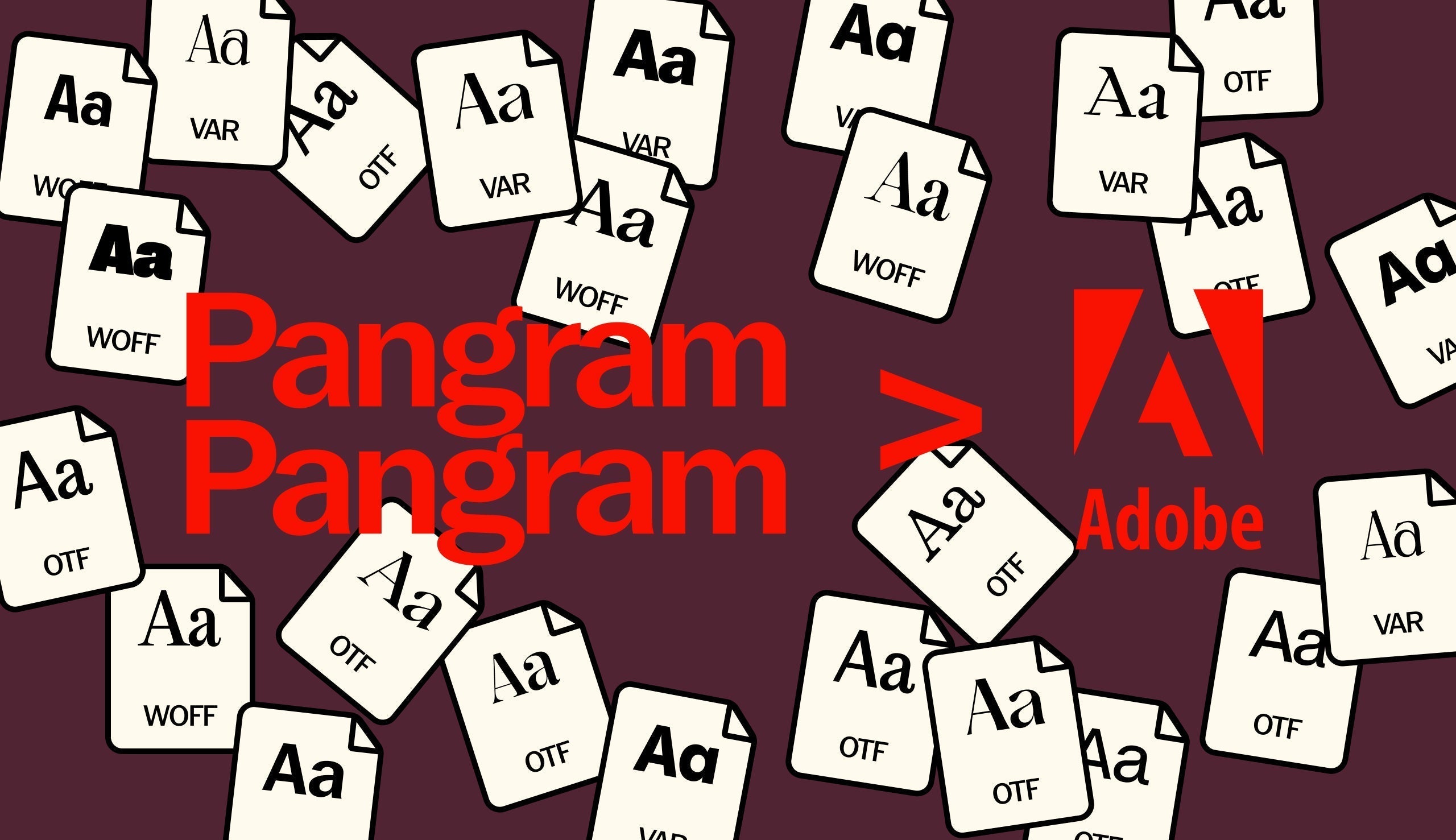Kerning is a fundamental typographic detail and an important skill that, when done well, goes completely unnoticed, and – when done poorly – immediately sticks out.
At its base level, it’s the act of adjusting the space between individual letters to achieve pleasant visual balance and optical uniformity. There isn’t necessarily a “perfect” way to kern, but one should look to find the right rhythm for the type you’re setting, be it body copy or big headlines – both the micro and the macro matter.
Kerning is all about 😍optical spacing 😍 (practicing and learning to trust your eyes!) and less about leaving it to the software for 😔mathematical spacing 😔(no computer, not today!) At the core of it, kerning is about trying to find the same amount of perceived visual space on either side of a letter and adjusting your settings to get to that lovely balance.
Every typeface and design is different — and kerning is about getting the right rhythm in your words through optical spacing. Adjusting this spacing gives your type clarity and helps the reader experience your message without stumbling on awkward spacing and fixating on that big old gap you’ve accidentally ignored between 👀T o 👀. And while design software can get you a lot of the way there, you’ll always need to rely on your eyes and judgement to finish the job properly.
Common problem pairs (and how to fix them)
Some characters naturally create more difficult spacing situations than others – especially when combining round and angled forms.
What’s the timeline?
Here are a few classic combinations to watch out for:

A + V / A + W
Both have strong angled sides. Without manual kerning, they often leave a big gap of negative space. Bring them closer to create a tight, intentional assembly.

T + o / T + e / T + a
The overhanging top bar of the “T” creates excess space against rounded lowercase letters. Close that gap – not so much that it touches, but enough to close the air pocket slightly.

L + T / F + a / F + o
Straight verticals next to rounded or soft curves can feel awkward. Often needs minor tightening.

W + a / W + o
Similar to “A + V” – the strong diagonals of the “W” create too much space against the smaller curves of a lowercase “a” or “o.” These pairs almost always need kerning.

Y + o / Y + e / Y + a
That slanted right leg of “Y” causes a visible void. Nudge in.

r + punctuation
The short shoulder of a lowercase “r” can create odd gaps before commas, colons, and full stops.


General kerning tips
Zoom in to make the adjustments! Zoom out to check if they work!
What feels right close up might feel tight or off balance from a distance.
Flip the text horizontally or vertically.
This is a classic trick. When you remove your brain’s reading instinct, your eyes can more clearly see space, not letters.
Squint!
This is a different way to workaround your brain’s need to read. Let your eyes blur and suddenly you’re in a world of black and white shapes rather than letters. This can help you see space and shape better.
Focus on negative space.
Don't compare letterforms directly, compare the shapes between them.
Print it out to scale!
If you’re kerning something which is going to be printed, always print it out to scale. Something very small on a screen will always look different than printed at actual size. Test and re-test.

When should you kern?
You don’t need to manually kern everything. Most well-designed typefaces (especially those from foundries that spend time on spacing, like Pangram Pangram) include kerning pairs that cover common scenarios, and should be completely fine for smaller copy sizes.
But you should always check and, if necessary, kern manually when you’re setting type at large sizes (such as for posters, wordmarks, headlines etc), and when you’re using a variable or experimental typeface with looser spacing defaults.

Kerning software shortcuts
Most design software supports kerning natively:
In Adobe Illustrator / InDesign
Place your cursor between letters, then use Option + ←/→ (Mac) or Alt + ←/→ (Windows) to adjust manually.
In Figma
Select the space between two letters, go to the “Character” panel, and adjust letter spacing manually.
In Glyphs / FontLab
When making or modifying fonts, you can set kerning pairs within your font’s spacing logic. Always test across multiple sizes.
If you’re looking to test your kerning skills across different styles, check out the Pangram Pangram Starter Pack – a curated, practical set of amazing typefaces that offer the perfect playground for learning and refining spacing and kerning.