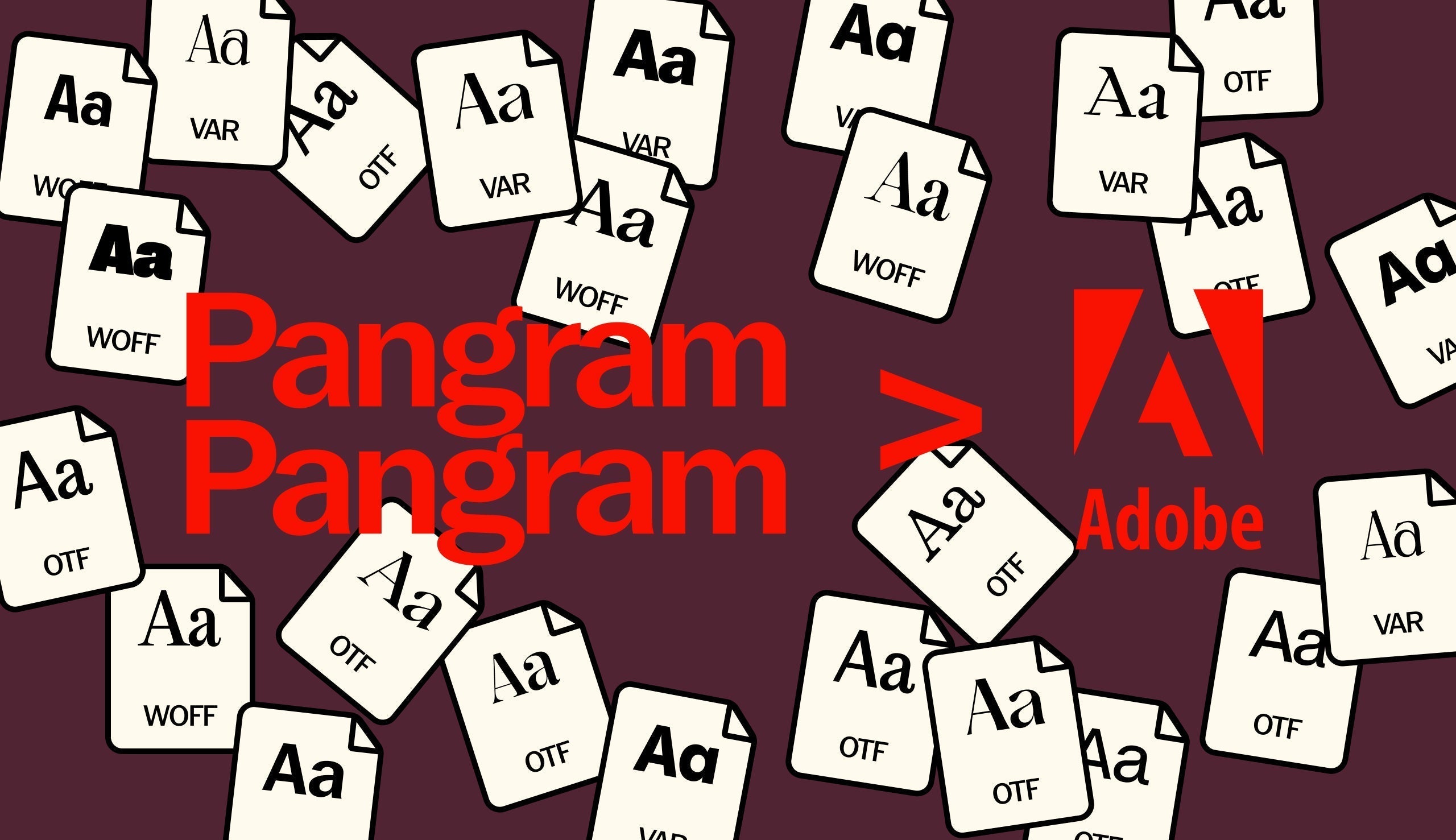Typography has always relied on subtle details to elevate written communication into visual expression.
While traditional calligraphy once emphasized flourishes and ligatures drawn by hand, today we achieve similar effects using digital tools. The difference between ordinary design and refined typography may come down to the use of alternate characters, ligatures, numeral styles, and other OpenType features.
To apply these effectively, let's look at the tools available across different platforms, from Adobe Creative Suite and Figma to Microsoft Office and web typography via CSS. Understanding where and how these features can be accessed is essential for producing intentional design work.
Naming Conventions
OpenType features are identified by four-letter tags standardized across platforms. Common examples include liga (standard ligatures), smcp (small caps), pnum (proportional figures), dlig (discretionary ligatures), ssXX (stylistic set XX - Can range from 01 to 99), and swsh (swashes) and many others. These tags allow interoperability across design software and CSS.
While the system may appear technical at first, familiarity with these tags helps you unlock the full expressive potential of a typeface and apply features consistently across print and digital environments.
Wondering how to activate these alternates and Opentype features?
Luckily, it's very easy! Below you'll find how to activate / access them in the most common softwares.

Adobe Creative Suite: Photoshop, Illustrator, and InDesign
Adobe applications provide the most comprehensive access to OpenType features. The Glyphs Panel, accessible via Window > Type > Glyphs, allows users to browse and insert alternate characters. You can filter glyphs by character or view an entire font’s set, then replace default characters with alternates through a simple double-click.
The Character Panel also provides OpenType controls, including ligatures, stylistic sets, and contextual alternates. InDesign offers advanced functionality by allowing these features to be embedded in Paragraph and Character Styles, ensuring consistency throughout long documents.
You can see the example below using Illustrator. There are 2 ways to access them. 👇


Figma
Figma, widely used for digital and collaborative design, has a more limited implementation of OpenType features. By selecting a text layer, opening the typography options and then clicking on the "Details" tab, you can enable available features such as ligatures and stylistic sets.
You can see the example below. You can see the whole list of options in one panel. 👇

Microsoft Word and PowerPoint
Microsoft Office applications also support OpenType features, though the functionality is less visible and less robust than in design-focused tools. Features can be accessed by selecting text and navigating to Format → Font → Advanced. Options typically include ligatures, numeral styles, and stylistic sets.
Some characters, such as swashes or complex alternates, may not render correctly. In these cases, you can insert symbols manually or use system character maps.
You can see the example in Word below. 👇



CSS Implementation
On the web, typographic features are controlled through CSS. You can use properties like font-feature-settings and font-variant to enable ligatures, stylistic sets, and numeral variations. For example:
div {
font-feature-settings: "ss02" 1;
}
You can also activate two sets by combining them
div {
font-feature-settings: "ss01" 1, "dlig" 1;
}
The number 1 in these example only means it is "ON", if you'd like to turn it off in CSS you could switch the 1 for a 0.
This approach ensures ligatures and kerning are applied. Additional declarations can enable discretionary ligatures (dlig), stylistic sets (ss01, ss02, etc.), or swashes (swsh).
Browser support for these features varies, so thorough testing across platforms is recommended.
Best Practices
While OpenType features expand typographic options, restraint is important. Overusing alternates or decorative characters can reduce legibility and distract from the content. You should aim for clarity and consistency, using features in ways that support the text’s tone and purpose rather than overwhelm it.
From Adobe’s advanced panels to CSS code on the web, modern typography offers multiple ways to refine text through OpenType features. Understanding these tools can enhance your work with subtle adjustments.
Try them out!
Most if not all our typefaces have a multitude of OpenType features you can try. Check out our Starter Pack or get your free trials and explore them on your own!